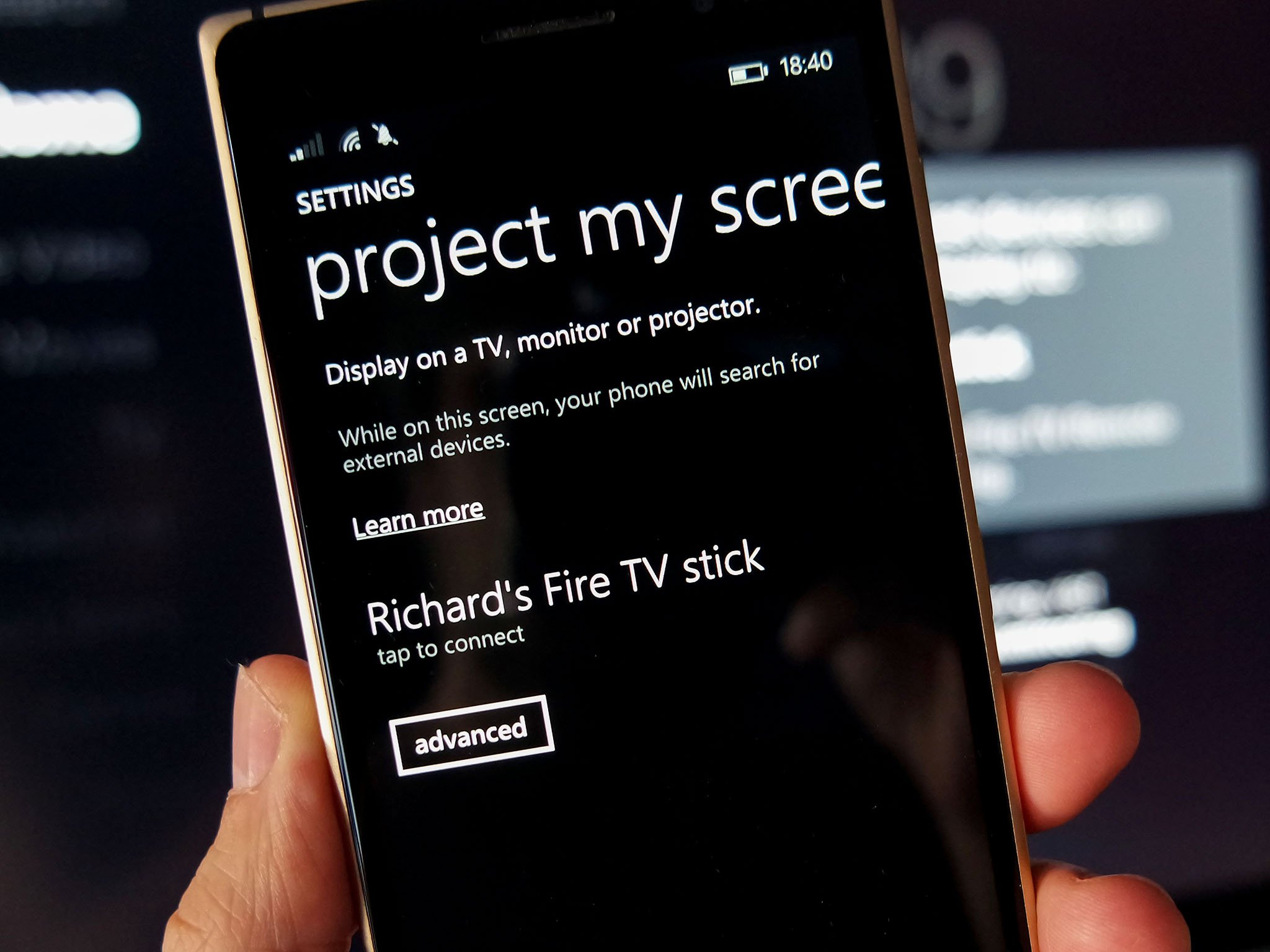Microsoft recently made available a new preview of Windows 10 Mobile (build 10080) through the Fast ring of updates with a bunch of new changes.
It's the first preview of the universal version of Office apps, and starting with build 10080 the operating system now expands to new phone headsets, including the Lumia Icon/Lumia 930, Lumia 640/Lumia 640 XL, and HTC's One (M8), which is the first non-Lumia phone joining the Windows 10 preview program.
Although, now more users can get access to Windows 10 Mobile preview and get their hands of on the new preview of Word, Excel, PowerPoint, and OneNote, Microsoft warns that there is asignificant number of bugs in this particular build for Windows phones, including a bug that could prevent users from receiving MMS messages.
So, if you happen to run into any problems or you simply are done testing the operating system, Microsoft has an application called "Windows Phone Recovery Tool" for PCs that will allow you to rollback to Windows Phone 8.1 from Windows 10 Mobile.
Below you'll find all the steps to help you go back safely to your previous version of the mobile operating system:
Note: Before proceeding it is worth pointing that with the release of Windows 10 Mobile build 10080, Microsoft has updated the Windows Phone Recovery Tool, now at version 2.0.3, and it is introducing support for the HTC One (M8) to Windows 10.
- Download and install the latest version of the Windows Phone Recovery Tool to your PC.
- Launch the recovery tool and connect your phone using a USB cable. If your handset isn't detected, click My phone was not detected to force the application to rescan for and detect the phone.
- In the next screen, click your phone, wait a few seconds, and you'll see your phone information and the software available for download to roll back to a previous operating system. To continue, click Reinstall software.
- Next, the recovery tool will warn you to backup all your data, settings, and apps before continuing, as the rolling back process will delete all the previous data in your phone. ClickContinue to proceed.
- Now, the recovery tool will download the image from Microsoft's servers and replace Windows 10 Mobile that is currently on your phone. The process will take some time depending on your internet connection and the hardware in question.
After the tool completes the process, you will receive a message saying "Operation successfully completed". At this point, the phone will reboot and you will have to go through the Out-of-Box-Experience, like on any version of Windows. Then, you'll need to sign-in with your Microsoft account, select to restore your phone from backup (if this is something you prefer), and after a few additional questions, you'll be back to Windows Phone 8.1.
As you can see, Microsoft is making it very convenient to roll back to Windows Phone 8.1 from Windows 10 Mobile preview, and the company is starting to add support for non-Lumia devices, which is a big plus. So you don't have to spend time searching on the internet for different tools to go back to the previous operating system.
However, you have to remember that the operating system is far from complete. Not only will you find issues, but you might also stumble upon problems trying to roll back, as I hear many users reporting issues restoring Windows Phone 8.1 on their Lumia 930. As such, you should avoid using Windows 10 Mobile preview as your primary mobile operating system, at least until it hits RTM.
 > Project my screen.
> Project my screen. RSS Feed
RSS Feed Twitter
Twitter 04:04
04:04
 Jaison Joseph
Jaison Joseph